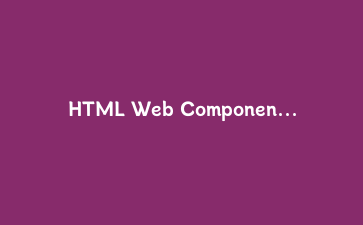Canvas图形渲染的核心原理
HTML5 Canvas提供了基于像素的2D绘图API,相比SVG的DOM操作,Canvas在大量图形渲染场景下具有显著的性能优势。本教程将深入探讨Canvas的高级应用技巧。
基础渲染性能对比
const canvas = document.getElementById(‘performanceCanvas’);
const ctx = canvas.getContext(‘2d’);
// 绘制性能测试图形
function drawPerformanceTest() {
const startTime = performance.now();
// 绘制1000个随机圆形
for (let i = 0; i < 1000; i++) {
const x = Math.random() * 800;
const y = Math.random() * 400;
const radius = Math.random() * 10 + 2;
ctx.beginPath();
ctx.arc(x, y, radius, 0, Math.PI * 2);
ctx.fillStyle = `rgba(${Math.random()*255}, ${Math.random()*255}, ${Math.random()*255}, 0.7)`;
ctx.fill();
}
const endTime = performance.now();
console.log(`渲染1000个圆形耗时: ${(endTime – startTime).toFixed(2)}ms`);
}
drawPerformanceTest();
构建实时数据可视化引擎
我们将创建一个支持实时数据更新的高性能图表系统,包含折线图、柱状图和饼图等多种可视化组件。
核心图表类设计
class DataVisualizationEngine {
constructor(canvasId, options = {}) {
this.canvas = document.getElementById(canvasId);
this.ctx = this.canvas.getContext('2d');
this.options = {
width: 800,
height: 400,
padding: 40,
animationDuration: 500,
...options
};
this.data = [];
this.colors = ['#FF6B6B', '#4ECDC4', '#45B7D1', '#96CEB4', '#FFEAA7'];
this.init();
}
init() {
this.canvas.width = this.options.width;
this.canvas.height = this.options.height;
this.setupEventListeners();
}
setupEventListeners() {
this.canvas.addEventListener('mousemove', this.handleMouseMove.bind(this));
this.canvas.addEventListener('click', this.handleClick.bind(this));
}
handleMouseMove(event) {
const rect = this.canvas.getBoundingClientRect();
const x = event.clientX - rect.left;
const y = event.clientY - rect.top;
this.drawTooltip(x, y);
}
drawTooltip(x, y) {
// 清除之前的tooltip
this.redraw();
// 绘制新的tooltip
this.ctx.save();
this.ctx.fillStyle = 'rgba(0, 0, 0, 0.8)';
this.ctx.fillRect(x + 10, y - 20, 100, 30);
this.ctx.fillStyle = 'white';
this.ctx.font = '12px Arial';
this.ctx.fillText(`坐标: (${x}, ${y})`, x + 15, y);
this.ctx.restore();
}
}实现交互式折线图组件
折线图是数据可视化中最常用的图表类型之一,我们将实现支持缩放、平移和数据点交互的高级折线图。
class InteractiveLineChart extends DataVisualizationEngine {
constructor(canvasId, options = {}) {
super(canvasId, options);
this.scale = 1;
this.offsetX = 0;
this.isDragging = false;
this.lastX = 0;
}
setData(data) {
this.data = data;
this.normalizeData();
this.redraw();
}
normalizeData() {
if (this.data.length === 0) return;
const values = this.data.flat();
this.minValue = Math.min(…values);
this.maxValue = Math.max(…values);
this.valueRange = this.maxValue – this.minValue;
}
drawLine(data, color, lineWidth = 2) {
if (data.length === 0) return;
const ctx = this.ctx;
const { width, height, padding } = this.options;
const chartWidth = width – 2 * padding;
const chartHeight = height – 2 * padding;
ctx.beginPath();
ctx.lineWidth = lineWidth;
ctx.strokeStyle = color;
ctx.lineJoin = ’round’;
data.forEach((value, index) => {
const x = padding + (index / (data.length – 1)) * chartWidth;
const y = padding + chartHeight – ((value – this.minValue) / this.valueRange) * chartHeight;
if (index === 0) {
ctx.moveTo(x, y);
} else {
ctx.lineTo(x, y);
}
});
ctx.stroke();
}
drawDataPoints(data, color) {
const ctx = this.ctx;
const { width, height, padding } = this.options;
const chartWidth = width – 2 * padding;
const chartHeight = height – 2 * padding;
data.forEach((value, index) => {
const x = padding + (index / (data.length – 1)) * chartWidth;
const y = padding + chartHeight – ((value – this.minValue) / this.valueRange) * chartHeight;
ctx.beginPath();
ctx.arc(x, y, 4, 0, Math.PI * 2);
ctx.fillStyle = color;
ctx.fill();
ctx.strokeStyle = ‘white’;
ctx.lineWidth = 1;
ctx.stroke();
});
}
drawGrid() {
const ctx = this.ctx;
const { width, height, padding } = this.options;
ctx.strokeStyle = ‘#e0e0e0’;
ctx.lineWidth = 1;
// 绘制水平网格线
for (let i = 0; i 0) {
const dataLength = this.data[0].length;
for (let i = 0; i {
const color = this.colors[index % this.colors.length];
this.drawLine(dataset, color);
this.drawDataPoints(dataset, color);
});
// 绘制坐标轴
this.drawAxes();
}
drawAxes() {
const ctx = this.ctx;
const { width, height, padding } = this.options;
ctx.strokeStyle = ‘#333’;
ctx.lineWidth = 2;
// X轴
ctx.beginPath();
ctx.moveTo(padding, height – padding);
ctx.lineTo(width – padding, height – padding);
ctx.stroke();
// Y轴
ctx.beginPath();
ctx.moveTo(padding, padding);
ctx.lineTo(padding, height – padding);
ctx.stroke();
}
}
// 使用示例
const lineChart = new InteractiveLineChart(‘lineChart’);
const sampleData = [
[12, 19, 3, 5, 2, 3, 15, 22, 18, 25, 30, 28],
[8, 15, 12, 18, 22, 25, 20, 16, 14, 10, 12, 15]
];
lineChart.setData(sampleData);
高级动画与过渡效果
通过requestAnimationFrame实现流畅的数据更新动画,提升用户体验。
class AnimatedChart extends InteractiveLineChart {
constructor(canvasId, options = {}) {
super(canvasId, options);
this.animationId = null;
this.currentData = [];
this.targetData = [];
this.animationProgress = 0;
}
animateTo(newData, duration = 1000) {
this.targetData = newData;
this.animationProgress = 0;
this.startTime = performance.now();
// 初始化当前数据
if (this.currentData.length === 0) {
this.currentData = newData.map(dataset =>
dataset.map(() => this.minValue)
);
}
this.startAnimation(duration);
}
startAnimation(duration) {
const animate = (currentTime) => {
this.animationProgress = Math.min(
(currentTime – this.startTime) / duration, 1
);
// 更新当前数据
this.currentData = this.targetData.map((targetDataset, datasetIndex) =>
targetDataset.map((targetValue, valueIndex) => {
const startValue = this.currentData[datasetIndex]?.[valueIndex] || this.minValue;
return startValue + (targetValue – startValue) * this.easeInOutCubic(this.animationProgress);
})
);
this.data = this.currentData;
this.redraw();
if (this.animationProgress < 1) {
this.animationId = requestAnimationFrame(animate);
}
};
this.animationId = requestAnimationFrame(animate);
}
easeInOutCubic(t) {
return t < 0.5 ? 4 * t * t * t : 1 – Math.pow(-2 * t + 2, 3) / 2;
}
}
const animatedChart = new AnimatedChart('animatedChart');
animatedChart.setData([[], []]);
function animateData() {
const newData = [
[Math.random() * 30, Math.random() * 30, Math.random() * 30,
Math.random() * 30, Math.random() * 30, Math.random() * 30],
[Math.random() * 30, Math.random() * 30, Math.random() * 30,
Math.random() * 30, Math.random() * 30, Math.random() * 30]
];
animatedChart.animateTo(newData, 1500);
}
性能优化技巧
离屏Canvas渲染
class OptimizedChartRenderer {
constructor(mainCanvasId) {
this.mainCanvas = document.getElementById(mainCanvasId);
this.mainCtx = this.mainCanvas.getContext('2d');
// 创建离屏Canvas用于复杂渲染
this.offscreenCanvas = document.createElement('canvas');
this.offscreenCtx = this.offscreenCanvas.getContext('2d');
this.offscreenCanvas.width = this.mainCanvas.width;
this.offscreenCanvas.height = this.mainCanvas.height;
this.cache = new Map();
}
renderToOffscreen(renderFunction) {
// 检查缓存
const cacheKey = renderFunction.toString();
if (this.cache.has(cacheKey)) {
return this.cache.get(cacheKey);
}
// 在离屏Canvas上渲染
this.offscreenCtx.clearRect(0, 0,
this.offscreenCanvas.width,
this.offscreenCanvas.height
);
renderFunction(this.offscreenCtx);
// 缓存结果
const imageData = this.offscreenCtx.getImageData(
0, 0,
this.offscreenCanvas.width,
this.offscreenCanvas.height
);
this.cache.set(cacheKey, imageData);
return imageData;
}
drawFromCache(cacheKey, x = 0, y = 0) {
if (this.cache.has(cacheKey)) {
this.mainCtx.putImageData(this.cache.get(cacheKey), x, y);
}
}
clearCache() {
this.cache.clear();
}
}GPU加速渲染
class GPUOptimizedRenderer {
constructor(canvasId) {
this.canvas = document.getElementById(canvasId);
this.gl = this.canvas.getContext('webgl') ||
this.canvas.getContext('experimental-webgl');
if (!this.gl) {
console.warn('WebGL not supported, falling back to 2D canvas');
this.ctx = this.canvas.getContext('2d');
this.mode = '2d';
} else {
this.mode = 'webgl';
this.initWebGL();
}
}
initWebGL() {
const gl = this.gl;
// 顶点着色器
const vsSource = `
attribute vec2 aPosition;
void main() {
gl_Position = vec4(aPosition, 0.0, 1.0);
}
`;
// 片段着色器
const fsSource = `
precision mediump float;
uniform vec4 uColor;
void main() {
gl_FragColor = uColor;
}
`;
this.program = this.initShaderProgram(vsSource, fsSource);
this.vertexBuffer = gl.createBuffer();
}
initShaderProgram(vsSource, fsSource) {
const gl = this.gl;
const vertexShader = this.loadShader(gl.VERTEX_SHADER, vsSource);
const fragmentShader = this.loadShader(gl.FRAGMENT_SHADER, fsSource);
const shaderProgram = gl.createProgram();
gl.attachShader(shaderProgram, vertexShader);
gl.attachShader(shaderProgram, fragmentShader);
gl.linkProgram(shaderProgram);
if (!gl.getProgramParameter(shaderProgram, gl.LINK_STATUS)) {
console.error('Unable to initialize the shader program: ' +
gl.getProgramInfoLog(shaderProgram));
return null;
}
return shaderProgram;
}
}响应式设计与移动端适配
确保可视化组件在不同设备上都能正常显示和交互。
class ResponsiveChart extends InteractiveLineChart {
constructor(canvasId, options = {}) {
super(canvasId, options);
this.handleResize = this.handleResize.bind(this);
this.setupResponsiveBehavior();
}
setupResponsiveBehavior() {
// 监听窗口大小变化
window.addEventListener('resize', this.handleResize);
// 初始调整大小
this.handleResize();
}
handleResize() {
const container = this.canvas.parentElement;
const containerWidth = container.clientWidth;
// 保持宽高比
const aspectRatio = this.options.height / this.options.width;
const newHeight = containerWidth * aspectRatio;
// 更新Canvas尺寸
this.canvas.style.width = containerWidth + 'px';
this.canvas.style.height = newHeight + 'px';
// 更新实际渲染尺寸(考虑设备像素比)
const dpr = window.devicePixelRatio || 1;
this.canvas.width = containerWidth * dpr;
this.canvas.height = newHeight * dpr;
this.options.width = containerWidth * dpr;
this.options.height = newHeight * dpr;
// 缩放上下文以匹配CSS尺寸
this.ctx.scale(dpr, dpr);
// 重绘图表
this.redraw();
}
// 移动端触摸事件支持
setupEventListeners() {
super.setupEventListeners();
// 触摸事件
this.canvas.addEventListener('touchstart', this.handleTouchStart.bind(this));
this.canvas.addEventListener('touchmove', this.handleTouchMove.bind(this));
this.canvas.addEventListener('touchend', this.handleTouchEnd.bind(this));
}
handleTouchStart(event) {
event.preventDefault();
const touch = event.touches[0];
this.handleMouseMove({
clientX: touch.clientX,
clientY: touch.clientY
});
}
handleTouchMove(event) {
event.preventDefault();
const touch = event.touches[0];
this.handleMouseMove({
clientX: touch.clientX,
clientY: touch.clientY
});
}
handleTouchEnd() {
// 清除tooltip
this.redraw();
}
}总结与最佳实践
通过本教程,我们构建了一个完整的HTML5 Canvas数据可视化系统,具备以下高级特性:
- 高性能渲染:利用Canvas的像素级操作实现快速图形绘制
- 丰富交互:支持鼠标悬停、点击和移动端触摸操作
- 流畅动画:基于requestAnimationFrame的平滑过渡效果
- 响应式设计:自动适配不同屏幕尺寸和设备
- 性能优化:离屏渲染缓存和GPU加速技术
生产环境建议:
- 合理使用离屏Canvas缓存静态内容,减少重复渲染
- 实现虚拟渲染,只绘制可见区域的内容
- 使用Web Workers处理复杂的数据计算
- 添加无障碍访问支持,确保屏幕阅读器可读
- 实现数据导出功能,支持PNG、SVG等格式
Canvas数据可视化技术在前端开发中具有广泛应用,从简单的业务图表到复杂的科学可视化,掌握这些高级技巧将极大提升你的前端开发能力。