免费资源下载
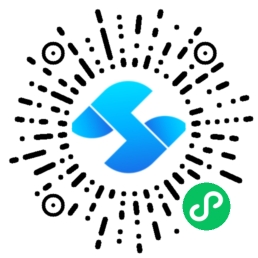
发布日期:2024年11月15日
一、平台架构设计
本教程将构建一个完整的低代码开发平台,包含以下核心模块:
- 可视化设计器:拖拽式界面搭建
- 组件库管理:可扩展组件体系
- 属性配置面板:动态属性编辑器
- 代码生成器:Vue代码实时生成
- 项目管理:多项目版本管理
技术栈:Vue2 + Element UI + Vuex + Vue Router + Monaco Editor
二、项目初始化与配置
1. Vue2项目创建
# 使用Vue CLI创建项目
vue create lowcode-platform
# 选择自定义配置
? Please pick a preset: Manually select features
? Check the features needed for your project:
◉ Babel
◉ TypeScript
◉ Router
◉ Vuex
◉ CSS Pre-processors
◉ Linter
# 安装核心依赖
cd lowcode-platform
npm install element-ui monaco-editor vuedraggable
npm install -D @types/node2. 项目目录结构
src/
├── components/
│ ├── designer/ # 设计器组件
│ ├── widgets/ # 基础组件库
│ └── panels/ # 配置面板
├── views/
│ ├── Designer.vue # 设计器页面
│ ├── Preview.vue # 预览页面
│ └── Project.vue # 项目管理
├── store/
│ ├── modules/
│ │ ├── designer.js # 设计器状态
│ │ └── project.js # 项目状态
│ └── index.js
├── utils/
│ ├── code-generator.js # 代码生成器
│ └── draggable.js # 拖拽工具
├── types/
│ └── lowcode.ts # TypeScript类型定义
└── App.vue三、可视化设计器实现
1. 设计器画布组件
<template>
<div class="designer-container">
<!-- 组件库面板 -->
<div class="widgets-panel">
<div
v-for="widget in widgetLibrary"
:key="widget.type"
class="widget-item"
draggable="true"
@dragstart="onDragStart($event, widget)"
>
<i :class="widget.icon"></i>
{{ widget.name }}
</div>
</div>
<!-- 设计画布 -->
<div
class="design-canvas"
@drop="onDrop"
@dragover.prevent
>
<component
v-for="component in currentComponents"
:key="component.id"
:is="component.type"
:config="component.config"
@click="selectComponent(component)"
:class="{ selected: selectedComponent?.id === component.id }"
/>
</div>
<!-- 属性配置面板 -->
<div class="property-panel">
<property-editor
v-if="selectedComponent"
:component="selectedComponent"
@update:config="updateComponentConfig"
/>
</div>
</div>
</template>
<script lang="ts">
import { Component, Vue } from 'vue-property-decorator'
import { State, Mutation } from 'vuex-class'
@Component
export default class Designer extends Vue {
@State('currentComponents') currentComponents!: any[]
@State('selectedComponent') selectedComponent!: any
@Mutation('addComponent') addComponent!: (component: any) => void
@Mutation('selectComponent') selectComponent!: (component: any) => void
@Mutation('updateComponentConfig') updateComponentConfig!: (payload: any) => void
widgetLibrary = [
{ type: 'text-widget', name: '文本', icon: 'el-icon-document' },
{ type: 'button-widget', name: '按钮', icon: 'el-icon-thumb' },
{ type: 'input-widget', name: '输入框', icon: 'el-icon-edit' },
{ type: 'form-widget', name: '表单', icon: 'el-icon-tickets' }
]
onDragStart(event: DragEvent, widget: any) {
event.dataTransfer!.setData('widgetType', widget.type)
}
onDrop(event: DragEvent) {
const widgetType = event.dataTransfer!.getData('widgetType')
const rect = (event.currentTarget as HTMLElement).getBoundingClientRect()
const position = {
x: event.clientX - rect.left,
y: event.clientY - rect.top
}
this.addComponent({
id: Date.now().toString(),
type: widgetType,
config: this.getDefaultConfig(widgetType),
position
})
}
getDefaultConfig(type: string) {
const configs: { [key: string]: any } = {
'text-widget': { content: '默认文本', fontSize: 14, color: '#333' },
'button-widget': { text: '按钮', type: 'primary', size: 'medium' },
'input-widget': { placeholder: '请输入', value: '' },
'form-widget': { fields: [], layout: 'vertical' }
}
return configs[type] || {}
}
}
</script>四、组件库管理系统
1. 基础组件实现
<template>
<div
class="base-widget"
:style="widgetStyles"
@click.stop="$emit('click')"
>
<slot></slot>
</div>
</template>
<script lang="ts">
import { Component, Prop, Vue } from 'vue-property-decorator'
@Component
export default class BaseWidget extends Vue {
@Prop({ default: {} }) config!: any
@Prop({ default: {} }) position!: { x: number; y: number }
get widgetStyles() {
return {
position: 'absolute',
left: `${this.position.x}px`,
top: `${this.position.y}px`,
cursor: 'move'
}
}
}
</script>
<!-- 文本组件 -->
<template>
<base-widget :config="config" :position="position" @click="$emit('click')">
<span :style="textStyles">{{ config.content }}</span>
</base-widget>
</template>
<script lang="ts">
import { Component, Prop, Vue } from 'vue-property-decorator'
import BaseWidget from './BaseWidget.vue'
@Component({
components: { BaseWidget }
})
export default class TextWidget extends Vue {
@Prop({ required: true }) config!: any
@Prop({ required: true }) position!: any
get textStyles() {
return {
fontSize: `${this.config.fontSize}px`,
color: this.config.color,
userSelect: 'none'
}
}
}
</script>五、属性配置面板
1. 动态属性编辑器
<template>
<div class="property-editor">
<h3>组件属性配置</h3>
<el-form label-width="80px">
<template v-for="(schema, key) in propertySchema">
<el-form-item :label="schema.label" :key="key">
<!-- 文本输入 -->
<el-input
v-if="schema.type === 'string'"
v-model="tempConfig[key]"
@change="updateConfig"
/>
<!-- 数字输入 -->
<el-input-number
v-else-if="schema.type === 'number'"
v-model="tempConfig[key]"
@change="updateConfig"
/>
<!-- 颜色选择 -->
<el-color-picker
v-else-if="schema.type === 'color'"
v-model="tempConfig[key]"
@change="updateConfig"
/>
<!-- 下拉选择 -->
<el-select
v-else-if="schema.type === 'select'"
v-model="tempConfig[key]"
@change="updateConfig"
>
<el-option
v-for="option in schema.options"
:key="option.value"
:label="option.label"
:value="option.value"
/>
</el-select>
</el-form-item>
</template>
</el-form>
</div>
</template>
<script lang="ts">
import { Component, Prop, Vue, Watch } from 'vue-property-decorator'
@Component
export default class PropertyEditor extends Vue {
@Prop({ required: true }) component!: any
tempConfig: any = {}
propertySchema: any = {}
created() {
this.tempConfig = { ...this.component.config }
this.propertySchema = this.getPropertySchema(this.component.type)
}
@Watch('component')
onComponentChange() {
this.tempConfig = { ...this.component.config }
this.propertySchema = this.getPropertySchema(this.component.type)
}
getPropertySchema(componentType: string) {
const schemas: { [key: string]: any } = {
'text-widget': {
content: { label: '内容', type: 'string' },
fontSize: { label: '字体大小', type: 'number' },
color: { label: '颜色', type: 'color' }
},
'button-widget': {
text: { label: '文本', type: 'string' },
type: {
label: '类型',
type: 'select',
options: [
{ label: '主要', value: 'primary' },
{ label: '成功', value: 'success' },
{ label: '警告', value: 'warning' }
]
}
}
}
return schemas[componentType] || {}
}
updateConfig() {
this.$emit('update:config', {
id: this.component.id,
config: { ...this.tempConfig }
})
}
}
</script>六、Vuex状态管理
1. 设计器状态管理
// store/modules/designer.js
const state = {
currentComponents: [],
selectedComponent: null,
canvasSize: { width: 1200, height: 800 },
zoomLevel: 1
}
const mutations = {
ADD_COMPONENT(state, component) {
state.currentComponents.push(component)
},
REMOVE_COMPONENT(state, componentId) {
state.currentComponents = state.currentComponents.filter(
comp => comp.id !== componentId
)
if (state.selectedComponent?.id === componentId) {
state.selectedComponent = null
}
},
SELECT_COMPONENT(state, component) {
state.selectedComponent = component
},
UPDATE_COMPONENT_CONFIG(state, { id, config }) {
const component = state.currentComponents.find(comp => comp.id === id)
if (component) {
component.config = { ...component.config, ...config }
}
},
UPDATE_COMPONENT_POSITION(state, { id, position }) {
const component = state.currentComponents.find(comp => comp.id === id)
if (component) {
component.position = position
}
},
CLEAR_COMPONENTS(state) {
state.currentComponents = []
state.selectedComponent = null
}
}
const actions = {
addComponent({ commit }, component) {
commit('ADD_COMPONENT', component)
},
removeComponent({ commit }, componentId) {
commit('REMOVE_COMPONENT', componentId)
},
duplicateComponent({ commit, state }, componentId) {
const component = state.currentComponents.find(comp => comp.id === componentId)
if (component) {
const duplicated = {
...JSON.parse(JSON.stringify(component)),
id: Date.now().toString(),
position: {
x: component.position.x + 20,
y: component.position.y + 20
}
}
commit('ADD_COMPONENT', duplicated)
}
}
}
export default {
namespaced: true,
state,
mutations,
actions
}七、代码生成器实现
1. Vue模板代码生成
// utils/code-generator.js
export class CodeGenerator {
static generateVueTemplate(components) {
const template = components.map(comp =>
this.generateComponentTemplate(comp)
).join('n')
return `<template>
<div class="generated-page">
${template}
</div>
</template>`
}
static generateComponentTemplate(component) {
const { type, config, position } = component
const styles = `style="position: absolute; left: ${position.x}px; top: ${position.y}px;"`
switch (type) {
case 'text-widget':
return `<span ${styles} :style="{ fontSize: '${config.fontSize}px', color: '${config.color}' }">
${config.content}
</span>`
case 'button-widget':
return `<el-button ${styles} type="${config.type}">
${config.text}
</el-button>`
case 'input-widget':
return `<el-input ${styles}
placeholder="${config.placeholder}"
v-model="formData.${config.fieldName}">
</el-input>`
default:
return `<div ${styles}>Unknown component: ${type}</div>`
}
}
static generateVueScript(components) {
const dataFields = components
.filter(comp => comp.type === 'input-widget')
.map(comp => `${comp.config.fieldName}: ''`)
.join(',n ')
return `<script>
export default {
data() {
return {
formData: {
${dataFields}
}
}
}
}
</script>`
}
static generateVueStyle(components) {
return `<style scoped>
.generated-page {
position: relative;
width: 100%;
min-height: 100vh;
}
</style>`
}
static generateCompleteVueFile(components) {
return [
this.generateVueTemplate(components),
this.generateVueScript(components),
this.generateVueStyle(components)
].join('nn')
}
}八、实时预览功能
1. 动态组件渲染器
<template>
<div class="preview-container">
<div class="preview-content" :style="containerStyle">
<component
v-for="component in components"
:key="component.id"
:is="component.type"
:config="component.config"
:position="component.position"
:style="getComponentStyle(component)"
/>
</div>
<!-- 代码预览面板 -->
<div class="code-preview">
<monaco-editor
:value="generatedCode"
language="html"
:options="editorOptions"
/>
</div>
</div>
</template>
<script lang="ts">
import { Component, Vue, Prop } from 'vue-property-decorator'
import MonacoEditor from 'vue-monaco'
import { CodeGenerator } from '@/utils/code-generator'
@Component({
components: { MonacoEditor }
})
export default class Preview extends Vue {
@Prop({ required: true }) components!: any[]
editorOptions = {
readOnly: true,
minimap: { enabled: false },
fontSize: 14,
lineNumbers: 'off'
}
get containerStyle() {
return {
width: '1200px',
height: '800px',
position: 'relative',
background: '#f5f5f5',
overflow: 'hidden'
}
}
get generatedCode() {
return CodeGenerator.generateCompleteVueFile(this.components)
}
getComponentStyle(component: any) {
return {
position: 'absolute',
left: `${component.position.x}px`,
top: `${component.position.y}px`
}
}
}
</script>九、总结与扩展
通过本教程,您已经掌握了:
- 可视化设计器开发技术
- 组件拖拽与配置系统
- Vuex状态管理最佳实践
- 动态代码生成器实现
- 企业级低代码平台架构
扩展学习方向:
- 服务端代码生成与部署
- 组件版本管理与更新
- 团队协作与权限控制
- 移动端低代码解决方案





