免费资源下载
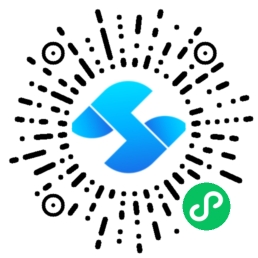
CSS现代布局艺术:从基础到高级的10个实战技巧
一、现代CSS布局技术全景
2023年CSS核心技术:
- Flexbox:一维布局解决方案
- Grid:二维布局系统
- 容器查询:元素自适应新标准
- 层叠上下文:深度掌握z-index
- CSS变量:动态样式管理
二、Flexbox实战技巧
1. 完美垂直居中
<div class="flex-center">
<div class="content">居中对齐</div>
</div>
<style>
.flex-center {
display: flex;
justify-content: center;
align-items: center;
height: 100vh;
}
.content {
width: 200px;
padding: 20px;
background: #f0f0f0;
}
</style>2. 等分布局
<div class="equal-columns">
<div>列1</div>
<div>列2</div>
<div>列3</div>
</div>
<style>
.equal-columns {
display: flex;
gap: 20px;
}
.equal-columns > div {
flex: 1;
padding: 15px;
background: #e0e0e0;
}
</style>三、Grid布局高级应用
1. 杂志风格布局
<div class="magazine-layout">
<div class="featured">特色文章</div>
<div>文章1</div>
<div>文章2</div>
<div>文章3</div>
<div class="sidebar">侧边栏</div>
</div>
<style>
.magazine-layout {
display: grid;
grid-template-columns: repeat(3, 1fr);
grid-auto-rows: minmax(150px, auto);
gap: 20px;
}
.featured {
grid-column: span 2;
grid-row: span 2;
background: #ffeb3b;
}
.sidebar {
grid-row: span 3;
background: #e0e0e0;
}
</style>2. 响应式网格
<div class="responsive-grid">
<div>项目1</div>
<div>项目2</div>
<!-- 更多项目... -->
</div>
<style>
.responsive-grid {
display: grid;
grid-template-columns: repeat(auto-fill, minmax(250px, 1fr));
gap: 15px;
}
@media (max-width: 600px) {
.responsive-grid {
grid-template-columns: 1fr;
}
}
</style>四、CSS容器查询
1. 组件级响应式设计
<div class="card-container">
<div class="card">
<h3>卡片标题</h3>
<p>卡片内容...</p>
</div>
</div>
<style>
.card-container {
container-type: inline-size;
}
.card {
padding: 1rem;
background: white;
border-radius: 8px;
box-shadow: 0 2px 4px rgba(0,0,0,0.1);
}
@container (min-width: 400px) {
.card {
display: grid;
grid-template-columns: 1fr 2fr;
gap: 20px;
}
}
</style>五、CSS动画与过渡
1. 微交互动画
<button class="animated-button">悬停效果</button>
<style>
.animated-button {
padding: 12px 24px;
background: #6200ea;
color: white;
border: none;
border-radius: 4px;
cursor: pointer;
transition: all 0.3s ease;
position: relative;
overflow: hidden;
}
.animated-button:hover {
background: #3700b3;
transform: translateY(-2px);
box-shadow: 0 4px 8px rgba(0,0,0,0.2);
}
.animated-button::after {
content: '';
position: absolute;
top: 50%;
left: 50%;
width: 5px;
height: 5px;
background: rgba(255,255,255,0.5);
opacity: 0;
border-radius: 100%;
transform: scale(1, 1) translate(-50%, -50%);
transform-origin: 50% 50%;
}
.animated-button:focus:not(:active)::after {
animation: ripple 0.6s ease-out;
}
@keyframes ripple {
0% {
transform: scale(0, 0);
opacity: 0.5;
}
100% {
transform: scale(20, 20);
opacity: 0;
}
}
</style>六、CSS变量实战
1. 主题切换实现
<div class="theme-switcher">
<button onclick="setTheme('light')">浅色</button>
<button onclick="setTheme('dark')">深色</button>
</div>
<div class="themeable-box">
主题内容区域
</div>
<style>
:root {
--primary-color: #6200ea;
--bg-color: #ffffff;
--text-color: #212121;
}
[data-theme="dark"] {
--primary-color: #bb86fc;
--bg-color: #121212;
--text-color: #e0e0e0;
}
.themeable-box {
padding: 2rem;
background: var(--bg-color);
color: var(--text-color);
border: 2px solid var(--primary-color);
}
<script>
function setTheme(theme) {
document.documentElement.setAttribute('data-theme', theme);
localStorage.setItem('theme', theme);
}
// 初始化主题
const savedTheme = localStorage.getItem('theme') || 'light';
setTheme(savedTheme);
</script>




