免费资源下载
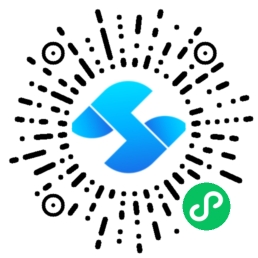
原创作者:数据科学专家 | 发布日期:2024年1月
一、交互式数据可视化概述
在金融数据分析领域,静态图表已无法满足复杂的分析需求。Plotly作为Python中最强大的交互式可视化库,能够创建动态、可交互的专业级图表,为数据分析提供更深入的洞察力。
1.1 为什么选择Plotly?
- 丰富的图表类型:支持50+种专业图表
- 完美的交互体验:缩放、平移、悬停提示等
- Web集成能力:轻松嵌入网页应用
- 金融专业支持:内置K线图、OHLC图等金融图表
二、Plotly核心功能深度解析
2.1 基础图表创建
import plotly.graph_objects as go
import plotly.express as px
import pandas as pd
import numpy as np
# 创建示例金融数据
def generate_financial_data():
dates = pd.date_range('2023-01-01', periods=100, freq='D')
returns = np.random.normal(0.001, 0.02, 100)
prices = 100 * (1 + np.cumsum(returns))
df = pd.DataFrame({
'Date': dates,
'Price': prices,
'Volume': np.random.randint(1000000, 5000000, 100),
'Return': returns
})
return df
df = generate_financial_data()
# 创建基础价格走势图
fig = go.Figure()
fig.add_trace(go.Scatter(
x=df['Date'],
y=df['Price'],
mode='lines',
name='价格走势',
line=dict(color='#1f77b4', width=2)
))
fig.update_layout(
title='股票价格走势图',
xaxis_title='日期',
yaxis_title='价格',
template='plotly_white'
)
fig.show()2.2 专业K线图实现
# 生成OHLC数据
def generate_ohlc_data():
dates = pd.date_range('2023-06-01', periods=50, freq='D')
data = []
price = 100
for date in dates:
open_price = price
change = np.random.normal(0, 2)
close_price = open_price + change
high_price = max(open_price, close_price) + abs(np.random.normal(0, 1))
low_price = min(open_price, close_price) - abs(np.random.normal(0, 1))
volume = np.random.randint(1000000, 5000000)
data.append({
'Date': date,
'Open': open_price,
'High': high_price,
'Low': low_price,
'Close': close_price,
'Volume': volume
})
price = close_price
return pd.DataFrame(data)
ohlc_df = generate_ohlc_data()
# 创建专业K线图
candlestick_fig = go.Figure(data=[
go.Candlestick(
x=ohlc_df['Date'],
open=ohlc_df['Open'],
high=ohlc_df['High'],
low=ohlc_df['Low'],
close=ohlc_df['Close'],
name='K线图'
)
])
candlestick_fig.update_layout(
title='股票K线图',
xaxis_title='日期',
yaxis_title='价格',
xaxis_rangeslider_visible=False,
template='plotly_dark'
)
candlestick_fig.show()三、金融分析仪表盘实战开发
3.1 完整仪表盘架构设计
import dash
from dash import dcc, html, Input, Output
import plotly.graph_objects as go
from plotly.subplots import make_subplots
import pandas as pd
import numpy as np
class FinancialDashboard:
def __init__(self):
self.app = dash.Dash(__name__)
self.setup_layout()
self.setup_callbacks()
def generate_portfolio_data(self):
"""生成模拟投资组合数据"""
np.random.seed(42)
dates = pd.date_range('2023-01-01', periods=200, freq='D')
# 生成多个资产数据
assets = ['股票A', '股票B', '债券C', '商品D']
portfolio_data = []
for asset in assets:
returns = np.random.normal(0.0005, 0.015, 200)
prices = 100 * (1 + np.cumsum(returns))
for i, date in enumerate(dates):
portfolio_data.append({
'Date': date,
'Asset': asset,
'Price': prices[i],
'Return': returns[i],
'Volume': np.random.randint(500000, 2000000)
})
return pd.DataFrame(portfolio_data)
def setup_layout(self):
"""设置仪表盘布局"""
self.app.layout = html.Div([
html.H1('金融投资分析仪表盘',
style={'textAlign': 'center', 'color': '#2c3e50'}),
html.Div([
dcc.Dropdown(
id='asset-selector',
options=[
{'label': '股票A', 'value': '股票A'},
{'label': '股票B', 'value': '股票B'},
{'label': '债券C', 'value': '债券C'},
{'label': '商品D', 'value': '商品D'}
],
value=['股票A', '股票B'],
multi=True,
style={'width': '50%', 'margin': '10px'}
),
dcc.DatePickerRange(
id='date-range',
start_date='2023-01-01',
end_date='2023-07-01',
display_format='YYYY-MM-DD'
)
], style={'padding': '20px'}),
html.Div([
html.Div([
dcc.Graph(id='price-chart')
], className='six columns'),
html.Div([
dcc.Graph(id='returns-distribution')
], className='six columns')
], style={'display': 'flex'}),
html.Div([
dcc.Graph(id='correlation-heatmap')
]),
dcc.Interval(
id='interval-component',
interval=60*1000, # 1分钟更新一次
n_intervals=0
)
])
def setup_callbacks(self):
"""设置交互回调函数"""
@self.app.callback(
[Output('price-chart', 'figure'),
Output('returns-distribution', 'figure'),
Output('correlation-heatmap', 'figure')],
[Input('asset-selector', 'value'),
Input('date-range', 'start_date'),
Input('date-range', 'end_date')]
)
def update_dashboard(selected_assets, start_date, end_date):
# 获取数据
df = self.generate_portfolio_data()
mask = (df['Date'] >= start_date) & (df['Date'] <= end_date)
filtered_df = df[mask]
# 价格走势图
price_fig = go.Figure()
for asset in selected_assets:
asset_data = filtered_df[filtered_df['Asset'] == asset]
price_fig.add_trace(go.Scatter(
x=asset_data['Date'],
y=asset_data['Price'],
mode='lines',
name=asset
))
price_fig.update_layout(
title='资产价格走势',
xaxis_title='日期',
yaxis_title='价格'
)
# 收益分布图
returns_fig = go.Figure()
for asset in selected_assets:
asset_data = filtered_df[filtered_df['Asset'] == asset]
returns_fig.add_trace(go.Histogram(
x=asset_data['Return'],
name=asset,
opacity=0.7
))
returns_fig.update_layout(
title='收益分布',
xaxis_title='收益率',
yaxis_title='频数',
barmode='overlay'
)
# 相关性热力图
pivot_df = filtered_df.pivot_table(
values='Return',
index='Date',
columns='Asset'
)
correlation_matrix = pivot_df.corr()
correlation_fig = go.Figure(data=go.Heatmap(
z=correlation_matrix.values,
x=correlation_matrix.columns,
y=correlation_matrix.index,
colorscale='RdBu',
zmid=0
))
correlation_fig.update_layout(
title='资产相关性热力图'
)
return price_fig, returns_fig, correlation_fig
def run_server(self, debug=True):
"""运行仪表盘"""
self.app.run_server(debug=debug)
# 运行仪表盘
if __name__ == '__main__':
dashboard = FinancialDashboard()
dashboard.run_server()四、高级功能与自定义配置
4.1 技术指标计算与可视化
def calculate_technical_indicators(df):
"""计算技术分析指标"""
# 移动平均线
df['MA_20'] = df['Price'].rolling(window=20).mean()
df['MA_50'] = df['Price'].rolling(window=50).mean()
# RSI指标
delta = df['Price'].diff()
gain = (delta.where(delta > 0, 0)).rolling(window=14).mean()
loss = (-delta.where(delta < 0, 0)).rolling(window=14).mean()
rs = gain / loss
df['RSI'] = 100 - (100 / (1 + rs))
# 布林带
df['BB_Middle'] = df['Price'].rolling(window=20).mean()
bb_std = df['Price'].rolling(window=20).std()
df['BB_Upper'] = df['BB_Middle'] + (bb_std * 2)
df['BB_Lower'] = df['BB_Middle'] - (bb_std * 2)
return df
def create_technical_chart(df):
"""创建技术分析图表"""
fig = make_subplots(
rows=2, cols=1,
subplot_titles=('价格与技术指标', 'RSI指标'),
vertical_spacing=0.1,
row_heights=[0.7, 0.3]
)
# 价格和移动平均线
fig.add_trace(go.Scatter(x=df['Date'], y=df['Price'],
name='价格', line=dict(color='blue')), row=1, col=1)
fig.add_trace(go.Scatter(x=df['Date'], y=df['MA_20'],
name='20日均线', line=dict(color='orange')), row=1, col=1)
fig.add_trace(go.Scatter(x=df['Date'], y=df['MA_50'],
name='50日均线', line=dict(color='red')), row=1, col=1)
# 布林带
fig.add_trace(go.Scatter(x=df['Date'], y=df['BB_Upper'],
name='布林带上轨', line=dict(dash='dash')), row=1, col=1)
fig.add_trace(go.Scatter(x=df['Date'], y=df['BB_Lower'],
name='布林带下轨', line=dict(dash='dash')), row=1, col=1)
# RSI指标
fig.add_trace(go.Scatter(x=df['Date'], y=df['RSI'],
name='RSI', line=dict(color='purple')), row=2, col=1)
# 添加RSI超买超卖线
fig.add_hline(y=70, line_dash="dash", line_color="red", row=2, col=1)
fig.add_hline(y=30, line_dash="dash", line_color="green", row=2, col=1)
fig.update_layout(height=800, title_text="技术分析图表")
return fig五、部署与性能优化策略
5.1 生产环境部署
# requirements.txt
dash==2.14.1
plotly==5.17.0
pandas==2.0.3
numpy==1.24.3
gunicorn==21.2.0
# 部署配置
"""
部署步骤:
1. 安装依赖: pip install -r requirements.txt
2. 使用Gunicorn部署: gunicorn app:server -b 0.0.0.0:8050
3. 配置Nginx反向代理
4. 设置SSL证书
"""
# 性能优化配置
class OptimizedDashboard:
def __init__(self):
self.app = dash.Dash(__name__)
# 缓存配置
self.cache = {}
self.setup_caching()
def setup_caching(self):
"""设置数据缓存"""
import functools
from datetime import datetime, timedelta
def cache_data(ttl_minutes=10):
def decorator(func):
@functools.wraps(func)
def wrapper(*args, **kwargs):
cache_key = f"{func.__name__}_{str(args)}_{str(kwargs)}"
if cache_key in self.cache:
cache_time, data = self.cache[cache_key]
if datetime.now() - cache_time < timedelta(minutes=ttl_minutes):
return data
# 重新计算数据
result = func(*args, **kwargs)
self.cache[cache_key] = (datetime.now(), result)
return result
return wrapper
return decorator5.2 最佳实践总结
- 数据预处理:在服务器端预处理数据,减少客户端计算
- 缓存策略:对计算结果进行缓存,提高响应速度
- 异步加载:使用回调函数实现组件的异步更新
- 错误处理:完善的异常捕获和用户提示
- 安全考虑:输入验证和SQL注入防护





