免费资源下载
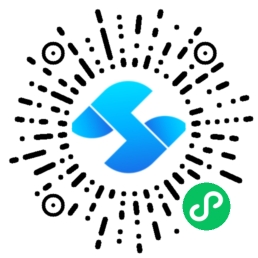
引言
在日常办公中,我们经常需要重复执行一些机械性的屏幕操作任务,如数据录入、报表生成、软件测试等。Python提供了强大的自动化工具,可以帮助我们解放双手,提高工作效率。本文将深入讲解如何使用PyAutoGUI和OpenCV库构建一个智能的屏幕自动化系统,能够识别屏幕元素并自动执行复杂操作。
一、环境搭建与库安装
1. 所需库安装
首先需要安装必要的Python库:
pip install pyautogui
pip install opencv-python
pip install numpy
pip install pillow
pip install pytesseract
2. 环境配置
对于OCR功能,还需要安装Tesseract-OCR:
- Windows: 下载安装包从 官方GitHub页面
- Mac:
brew install tesseract - Linux:
sudo apt install tesseract-ocr
二、PyAutoGUI基础操作
1. 鼠标控制
PyAutoGUI可以模拟鼠标的各种操作:
import pyautogui
# 获取屏幕尺寸
screen_width, screen_height = pyautogui.size()
print(f"屏幕尺寸: {screen_width}x{screen_height}")
# 移动鼠标到指定位置
pyautogui.moveTo(100, 100, duration=1) # 1秒内移动到(100,100)
# 获取当前鼠标位置
current_x, current_y = pyautogui.position()
print(f"当前鼠标位置: ({current_x}, {current_y})")
# 鼠标点击
pyautogui.click() # 当前位置单击
pyautogui.doubleClick() # 双击
pyautogui.rightClick() # 右键点击
# 鼠标拖拽
pyautogui.dragTo(300, 400, duration=1) # 拖拽到指定位置
2. 键盘操作
模拟键盘输入和快捷键:
# 输入文本
pyautogui.write('Hello, World!', interval=0.1) # 每个字符间隔0.1秒
# 按下和释放按键
pyautogui.press('enter') # 按下回车
pyautogui.keyDown('ctrl') # 按下Ctrl
pyautogui.press('c') # 按下C
pyautogui.keyUp('ctrl') # 释放Ctrl
# 快捷键
pyautogui.hotkey('ctrl', 's') # 保存
pyautogui.hotkey('alt', 'tab') # 切换窗口
3. 屏幕截图与识别
捕获屏幕区域并识别内容:
# 全屏截图
screenshot = pyautogui.screenshot()
screenshot.save('screenshot.png')
# 区域截图
region_screenshot = pyautogui.screenshot(region=(0, 0, 300, 400))
region_screenshot.save('region_screenshot.png')
# 定位图像在屏幕上的位置
button_location = pyautogui.locateOnScreen('button.png')
if button_location:
button_center = pyautogui.center(button_location)
pyautogui.click(button_center)
三、OpenCV图像处理与识别
1. 图像匹配技术
使用OpenCV提高图像识别的准确性和效率:
import cv2
import numpy as np
import pyautogui
def find_image_on_screen(template_path, confidence=0.8):
# 读取模板图像
template = cv2.imread(template_path, 0)
w, h = template.shape[::-1]
# 截取屏幕
screen = np.array(pyautogui.screenshot())
screen_gray = cv2.cvtColor(screen, cv2.COLOR_BGR2GRAY)
# 模板匹配
result = cv2.matchTemplate(screen_gray, template, cv2.TM_CCOEFF_NORMED)
min_val, max_val, min_loc, max_loc = cv2.minMaxLoc(result)
# 检查匹配度
if max_val >= confidence:
top_left = max_loc
bottom_right = (top_left[0] + w, top_left[1] + h)
center_x = top_left[0] + w // 2
center_y = top_left[1] + h // 2
return (center_x, center_y), max_val
else:
return None, max_val
# 使用示例
position, confidence = find_image_on_screen('search_button.png', 0.9)
if position:
print(f"找到图像,置信度: {confidence:.2f}, 位置: {position}")
pyautogui.click(position)
else:
print("未找到图像")
2. 实时屏幕监控
创建实时屏幕监控系统,检测特定元素出现:
import time
def wait_for_element(template_path, timeout=30, confidence=0.8, check_interval=1):
"""
等待特定元素出现在屏幕上
"""
start_time = time.time()
while time.time() - start_time < timeout:
position, conf = find_image_on_screen(template_path, confidence)
if position:
return position
time.sleep(check_interval)
raise TimeoutError(f"在{timeout}秒内未找到元素: {template_path}")
# 使用示例
try:
element_position = wait_for_element('dialog_box.png', timeout=10)
pyautogui.click(element_position)
print("成功点击对话框")
except TimeoutError as e:
print(e)
四、实战案例:自动化数据录入系统
1. 案例需求分析
假设我们需要将一个Excel表格中的数据录入到一个Web应用中:
- 从Excel读取数据
- 打开浏览器并导航到目标网页
- 识别表单字段
- 自动填写数据
- 提交表单并处理结果
2. 完整实现代码
import pandas as pd
import pyautogui
import time
import cv2
import numpy as np
from openpyxl import load_workbook
class DataEntryAutomation:
def __init__(self):
self.data = None
self.current_index = 0
def load_excel_data(self, file_path):
"""从Excel加载数据"""
try:
self.data = pd.read_excel(file_path)
print(f"成功加载 {len(self.data)} 条数据")
return True
except Exception as e:
print(f"加载Excel文件失败: {e}")
return False
def locate_and_click(self, image_path, timeout=10):
"""定位并点击图像"""
try:
position = wait_for_element(image_path, timeout)
pyautogui.click(position)
return True
except TimeoutError:
print(f"超时: 未找到 {image_path}")
return False
def fill_form(self, record):
"""填写表单"""
# 定位并点击姓名字段
if self.locate_and_click('name_field.png'):
pyautogui.write(str(record['姓名']))
# 定位并点击邮箱字段
if self.locate_and_click('email_field.png'):
pyautogui.write(str(record['邮箱']))
# 定位并点击电话号码字段
if self.locate_and_click('phone_field.png'):
pyautogui.write(str(record['电话']))
# 选择性别
gender_button = 'male_button.png' if record['性别'] == '男' else 'female_button.png'
self.locate_and_click(gender_button)
# 提交表单
self.locate_and_click('submit_button.png')
# 等待提交结果
time.sleep(2)
# 检查是否成功
if self.check_success():
print(f"成功录入数据: {record['姓名']}")
return True
else:
print(f"录入失败: {record['姓名']}")
return False
def check_success(self):
"""检查是否提交成功"""
success, confidence = find_image_on_screen('success_message.png', 0.7)
return success is not None
def run_automation(self, excel_file):
"""运行自动化流程"""
if not self.load_excel_data(excel_file):
return
print("5秒后开始自动化流程,请切换到目标窗口...")
time.sleep(5)
success_count = 0
for index, record in self.data.iterrows():
print(f"正在处理第 {index + 1} 条记录: {record['姓名']}")
if self.fill_form(record):
success_count += 1
# 等待下一记录
time.sleep(1)
# 点击"新增"按钮进入下一条记录
self.locate_and_click('add_new_button.png')
time.sleep(0.5)
print(f"自动化完成! 成功: {success_count}/{len(self.data)}")
# 使用自动化系统
if __name__ == "__main__":
automation = DataEntryAutomation()
automation.run_automation('data.xlsx')
五、高级技巧与优化
1. 异常处理与重试机制
增强自动化脚本的健壮性:
def robust_locate_and_click(image_path, max_attempts=3, timeout=5):
"""带重试机制的定位点击"""
for attempt in range(max_attempts):
try:
position = wait_for_element(image_path, timeout)
pyautogui.click(position)
return True
except (TimeoutError, pyautogui.FailSafeException) as e:
print(f"尝试 {attempt + 1} 失败: {e}")
time.sleep(1)
print(f"经过 {max_attempts} 次尝试仍未找到 {image_path}")
return False
def safe_operation(operation, *args, **kwargs):
"""安全执行操作,防止异常导致程序崩溃"""
try:
return operation(*args, **kwargs)
except Exception as e:
print(f"操作执行失败: {e}")
# 记录日志或采取恢复措施
return False
2. 性能优化技巧
提高图像识别和操作的速度:
def optimized_find_image(template_path, region=None, confidence=0.8):
"""优化图像查找性能"""
# 只在特定区域搜索
if region is None:
screen = pyautogui.screenshot()
else:
screen = pyautogui.screenshot(region=region)
screen_np = np.array(screen)
screen_gray = cv2.cvtColor(screen_np, cv2.COLOR_RGB2GRAY)
template = cv2.imread(template_path, 0)
if template is None:
return None, 0
# 使用多尺度模板匹配
found = None
for scale in np.linspace(0.8, 1.2, 5)[::-1]:
resized_template = cv2.resize(template, None, fx=scale, fy=scale)
result = cv2.matchTemplate(screen_gray, resized_template, cv2.TM_CCOEFF_NORMED)
min_val, max_val, min_loc, max_loc = cv2.minMaxLoc(result)
if found is None or max_val > found[0]:
found = (max_val, max_loc, scale)
if found and found[0] >= confidence:
max_val, max_loc, scale = found
w, h = template.shape[::-1]
w, h = int(w * scale), int(h * scale)
center_x = max_loc[0] + w // 2
center_y = max_loc[1] + h // 2
return (center_x, center_y), max_val
return None, found[0] if found else 0
六、最佳实践与注意事项
1. 安全使用建议
- 始终设置故障保护:
pyautogui.FAILSAFE = True - 在开发阶段降低操作速度:
pyautogui.PAUSE = 0.5 - 添加充分的延迟和超时处理
- 记录详细的操作日志以便调试
2. 跨平台兼容性
确保代码在不同操作系统上都能正常工作:
import platform
def get_platform_specific_settings():
"""获取平台特定设置"""
system = platform.system()
if system == "Windows":
return {
'tesseract_path': r'C:Program FilesTesseract-OCRtesseract.exe',
'screenshot_delay': 0.1
}
elif system == "Darwin": # macOS
return {
'tesseract_path': '/usr/local/bin/tesseract',
'screenshot_delay': 0.2
}
elif system == "Linux":
return {
'tesseract_path': '/usr/bin/tesseract',
'screenshot_delay': 0.1
}
else:
return {
'tesseract_path': 'tesseract',
'screenshot_delay': 0.1
}
结语
通过本文的学习,我们掌握了使用PyAutoGUI和OpenCV构建强大自动化系统的核心技术。从基础的鼠标键盘操作到高级的图像识别技术,这些技能可以应用于各种自动化场景,大大提升工作效率。
在实际应用中,建议先从简单的任务开始,逐步增加复杂性。记得始终添加充分的错误处理和日志记录,确保自动化脚本的稳定性和可维护性。
自动化技术是一把双刃剑,请在合法合规的前提下使用这些技术,尊重软件的使用条款和隐私政策。





